Here's how to do it:
1. Open file explorer (the little folder button on your taskbar).
2. Enable hidden files to be shown. This may vary by operating system. For Windows 10 you will click a little arrow in the upper right. This will open the menu where you can uncheck Hidden items.
3. Navigate to C:\Users\username\AppData\Roaming\Microsoft\Windows\Start Menu\Programs\Startup, where "username" is your username. Step-by-step pictures are below.
Navigate to C: by looking for Local Disk (C:) in the sidebar.
Double-click on Users
Double-click on your username
Double-click on AppData. If you don't see this folder, you did step 2 wrong. :)
For the rest you'll just be clicking on the right folders in order. Roaming, then Microsoft, then Start Menu, then Programs, then Startup.
4. Copy any programs you want to automatically start into this folder. Not sure how to do this? Try clicking and dragging from wherever you would go to start your program. You can click and drag from the Start menu, from your desktop, or from one folder to another. And that's it!
If I wanted iTunes to open automatically when I started my computer, I could just click and drag the shortcut from my desktop into the Startup folder.
Let me know if you have any questions or tips and tricks to making this work!






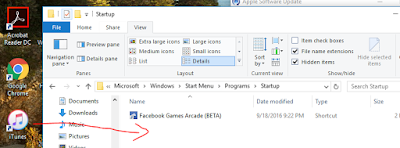
No comments:
Post a Comment